RSS Aggregator>Support>Automatic subscription utility
What does it do?
Up until now, clicking one of the RSS icons...![]()
![]()
![]()
...displayed a page of goobledy-gook. You got to see the feed data written in XML. A language designed for computers not people. You then had to copy the address of the page into the Aggregator. If you were using a browser, that meant either: cutting the address out of the browser window and copying it into the Aggregator; or dragging the address out of the browser and into the Aggregator.
People have been thinking of better ways to handle this situation and have come up with two alternate standards. One prefixes the addresses pointed to by the icons with 'feed://' identifying them as links to a feed page. The other method uses a technique known as Universal Subscription Mechanism. We have implemented both standards.
When you click one of the feed icons that implements a subscription method, you now see a window explaining that you have clicked a link that has identified itself as an RSS feed and that invites you to add the feed to the Aggregator.
If you click a feed icon that does not implement a subscription method, you get to see the feed page just like before.
How do I use it?
If you are interested in adding a feed to to the Aggregator, simply click the relevant feed icon. If the icon implements a subscription method, the subscription utility will run automatically and you will see a window like this:
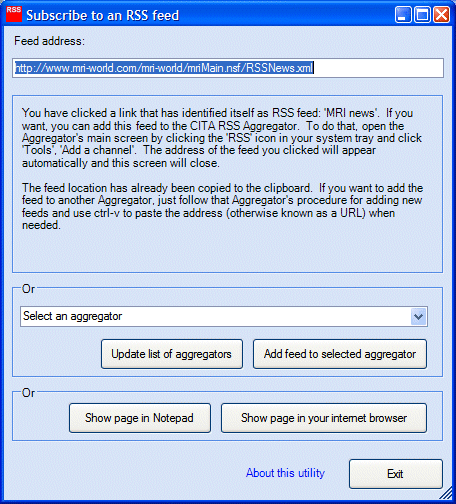
As the window explains, all you need to do is call up the 'Add Channel' window in the Aggregator and the feed's address is filled in for you automatically and the above window closes. You can then carry on to add the new channel in the usual way.
If you want to add the feed to a different aggregator, you can. There are two ways to do it:
- If your target aggregator appears in the drop down list, select it and click 'Add feed to selected aggregator'. The Subscriber will attempt to execute an action that will subscribe the feed to the selected aggregator. We are indebted to Randy Morin for compiling the list of aggregators and actions. We will endeavour to keep the list up to date so please let us know of any errors or ommissions. If the aggregator you want does not appear, or if the action appears incorrect you can load the latest details from the CITA web site by clicking 'Update list of aggregators'.
- When the window appears it automatically copies the feed's address to the Windows clipboard. To add the channel to an aggregator, use it's normal routine for adding a feed and, when it comes to entering the feed's address (which might also be described as a URL), simply key ctrl-v to paste it in.
What if you wanted to see the feed page and that is why you clicked the icon? The Subscriber window gives you the option to display the feed page in either your browser or in Windows Notepad.
The 'About this utility' link displays this screen:
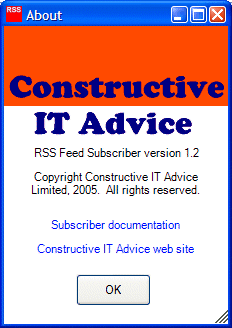
It tells you the version you are using and the 'Subscriber documentation' link displays this page.
Security
When you click a feed icon, you might see a window like this:
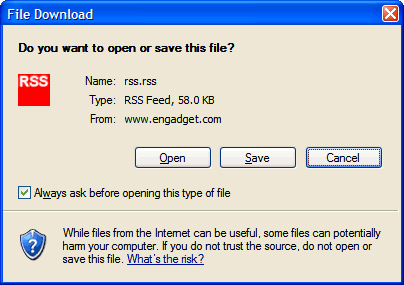
Note the CITA RSS Aggregator's 'RSS' icon. This indicates that the Subscriber utility will run if you click 'Open'. It is safe to do this and to uncheck 'Always ask before opening this type of file' so you do not see the message again.
How do I install it?
When you install the Aggregator, the subscription utility is automatically installed for you. This requires some updates to the Windows registry. It is possible that you are running software that looks for this kind of change because it is used by some malevolent software. It is safe to allow the change if you are asked.
You can at any time reinstate the registry entries. You might want to do this if you install a different aggregator, for example. Simply run program RSSSubscribe.exe in the Aggregator's program directory (normally C:\Program Files\CITA\RSS Aggregator).
How does it work?
The installation process installs the Subscriber utility as the program to run when executing:
- Internet links starting with 'feed:'
- Internet documents of type:
- application/rdf+xml
- application/rss+xml
- application/atom+xml
- application/x.atom+xml
- An file ending in '.rss'.
The 'feed:' method is the simplest because it provides the Subscriber with the address of the feed file. There's nothing more it needs to do.
The other methods are more complex because the Subscriber is given a copy of the feed page, but not its address. That means the Subscriber has to work out the feed page's address from the information it has available:
- Atom feeds have an optional tag that provides the feed's address. If present, the Subscriber uses it.
- RSS feeds don't have an equivalent tag to the Atom one. The Universal Subscription Mechanism proposal is for RSS feeds to use the Atom tag. If present, the Subscriber uses it.
- Atom and RSS feeds have tags that point to a web page that describes them. The Subscriber reads the page and looks for standard link tags in the head area of the page. If a matching tag is found, the Subscriber extracts the feed's address from it.
- It's possible that there is more than one eligible link tag in the head area of the page. If so, the Subscriber reads each page and uses the first one which has the same title as the feed page the Subscriber was given in the first place.
If the Subscriber cannot determine the feed's address you will see an error message and the Subscriber will terminate.
Accesskey links: Skip navigation | Home page | Accessibility | Contact us | Accesskeys
