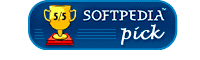RSS Aggregator > Download > Simple install
Requirements
The Aggregator's requirements are largely driven by those of the .NET framework (see below):
- Windows Vista (any version), Windows XP Professional, Windows XP Home Edition, Windows 2000, Windows NT 4.0 (Service pack 6a or later), Windows ME or Windows 98
- Internet Explorer 5.01 or later
Although Internet Explorer is a requirement, you can instruct the Aggregator to use your default browser (which could be Mozilla Firefox, for example) to display pages.
Technically the Aggregator can use a dial-up connection, but you will only get the major benefits from RSS if you have an always-on Internet connection.
The Aggregator takes only a couple of megabytes of disk space.
.NET Framework
Note that if you do not have a suitable version of the Microsoft .NET framework installed, the simple installation routine will detect that and offer to install version 2.0. Unfortunately that's the wrong version and there's nothing we can do about it. We suggest you use the procedure shown here to find out if you have a suitable version of the framework installed and, if not, install the latest version.
Updating an existing copy of the Aggregator
If you already have a copy of the Aggregator installed, you can use the procedures described below to install a later version. The install routine will keep your current set-up so you will not lose your channel details or your settings.
You must, however, shut the Aggregator down before you install the new version. If you are reading this page from inside the Aggregator, click the ![]() 'Open in browser' icon at the top of the screen to open this page in your browser. You can then shut the Aggregator down by right-clicking the Aggregator's icon in your system tray and selecting the 'Shutdown' option from the menu.
'Open in browser' icon at the top of the screen to open this page in your browser. You can then shut the Aggregator down by right-clicking the Aggregator's icon in your system tray and selecting the 'Shutdown' option from the menu.
Install direct from here
If you are using Windows 2000 or Windows XP you can install the aggregator directly from here. Click this icon to do that now:
You will see a warning message. Click 'Open' to install the Aggregator.
Download and install
If you prefer, or if you have an older operating system that does not recognise Microsoft Installer (.msi) files, right click this icon:
Click 'Save target as...' and save the zip file to a temporary folder on your PC. Unzip the contents to your temporary folder. You should have three files:
- RSSASetup.msi
- Setup.Exe
- Setup.Ini
Double-click Setup.Exe to install the Aggregator. When installation is complete, you can delete the files you downloaded.
Running the Aggregator for the first time
Having installed the Aggregator successfully it will run automatically whenever you restart your PC. You can run it straight away by clicking the 'CITA RSS Aggregator' link in your program menu. Within a couple of minutes you will see your first alert that you have new items of news available. Click here for more information about getting started.
Set up options and backup
The default configuration will work fine for most people. We describe some alternate configurations and how to find your settings file so you can back it up here.
Uninstalling the Aggregator
Regardless of which method you use to install the Aggregator, you can uninstall it through the 'Add or Remove Programs' icon in your PC's control panel.
Alternative installation method
The simple install routine may not work if you do not have administrator access to your PC or your PC has been 'locked down' preventing software installs. You can get around this problem by using the manual install procedure.
Accesskey links: Skip navigation | Home page | Accessibility | Contact us | Accesskeys