RSS Aggregator > Support > Setup options
To understand the options available for setting up the Aggregator consider its two main components:
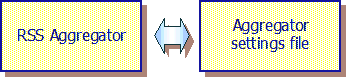
The Aggregator uses its settings file for all its data. The settings file - by default C:\Program Files\CITA\RSSA\Settings.rssa - therefore contains:
- All the program's settings including your preferences
- Details of all your channels
- Details and status of each news item available from the channel
Standard setup
To start with, the program and the settings file are installed in the same folder - by default, C:\Program Files\CITA\RSSAggregator.exe.
When the Aggregator starts it looks for the settings file in the following places:
- Your roaming application data folder. Normally: c:\Documents and Settings\your id\Application Data\CITA\RSSA.
- Your non-roaming application folder. Normally: c:\Documents and Settings\your id\Local Settings\Application Data\CITA\RSSA.
- The folder containing the RSS Aggregator.
Having found the settings file, the Aggregator decides the best place to store it. It tries the folders listed above, in the same sequence. So, most people starting the Aggregator for the first time will find the settings file is copied to their roaming application folder.
The same will happen for most people using version 2.5 of the Aggregator for the first time. If you used a previous version of the Aggregator, make sure you update your backup routine.
You can always find out where your settings are stored. Simply right click the RSS icon in your system tray and select 'About'. The screen will tell you the full name of the settings file.
Hidden folders
In its infinite wisdom, Microsoft has decided that Windows should hide the application settings folders by default. That means you do not see them in Windows Explorer. If your backup program can work with hidden folders, that might not be a problem for you. If you need to see them, run Windows Explorer and click 'Tools', 'Folder options...', 'View', select 'Show hidden files and folders' and press 'OK'. Repeat the process selecting 'Do not show hidden files and folders' to hide them again.
Changing the name and location of the settings file
You will normally run the Aggregator from a shortcut in your Startup folder. The simple install procedure creates the shortcut for you. As a result, the Aggregator is started automatically every time you run Windows. You can use a shortcut to tell the Aggregator to get its settings from anywhere you like. Right-click the Aggregator program - RSSAggregator.exe - and click 'Create shortcut'. Right click the new shortcut and click properties. You can add the full address and name of the settings file you want to use following the program address in the 'Target' box. The address location and the settings file location must be separated by at least one space. If your settings file address contains a space, you must enclose the entire address in double quote (") characters.
For example...
"C:\Program Files\CITA\RSS Aggregator\RSSAggregator.exe" "F:\RSSA\AggregatorSettings.xml"
... runs the Aggregator from its default location getting its data from a file stored in the F drive.
If you always want to get the settings file from the same folder as the Aggregator program, add "/UseProgramDirectory" after the program location like this...
"C:\Program Files\CITA\RSS Aggregator\RSSAggregator.exe" /UseProgramDirectory
Multiple people sharing the same PC
If everyone logs on to the PC using a separate id, they will automatically get their own version of the settings file. That means their preferences, channel details and news items will all be maintained separately.
If people all share the same id, you can achieve a similar effect by creating separate shortcuts for each person that points to that person's settings file.
One person using multiple PCs on a network
If your network supports roaming people's settings will automatically move from one PC to another. Note, to be sure this feature works properly you should log off from one PC before logging on to another.
If your network does not support roaming, you can achieve a similar effect by storing settings files in a common folder on the server. For example, if your server has a 'P' drive containing each person's private data, then pointing the Aggregator to the P drive will mean everyone using the network will see their own settings regardless of which PC they use.
Running the Aggregator in the office and at home
If you have different PCs in the office and at home, all you need to do is copy the settings file between your PCs. The Aggregator will automatically pick up from where it left off. You can copy the file in several ways. For example: by diskette or using a memory stick. You can even Email yourself a copy.
Note that, if you use a laptop, you can disconnect from the Internet while the Aggregator is running. It will realise the Internet is no longer available and will run silently until you reconnect when it will start monitoring again automatically.
Run the Aggregator from a memory stick
A memory stick is useful if you regularly switch between PCs that don't share a common network connection. Plug in your memory stick. You can now install both the Aggregator and the settings file on the memory stick. Use the above procedure to run the Aggregator with the /UseProgramDirectory option. You can then run the Aggregator from your memory stick regardless of where you are.
Accesskey links: Skip navigation | Home page | Accessibility | Contact us | Accesskeys
