Testing your BitTorrent port
You should test whether your BitTorrent port is set up correctly. If it isn't other people will be unable to initiate connections with you. That will impact your download rates.
If you haven't already done so, set up your BitTorrent port
Now start the BitTorrent client.
If you see an error message relating to UPnP, there is no point testing. The connection will not have been created. You will need to address the UPnP problem first.
Once the BitTorrent client has started successfully you can check the port. You do not have to be running a torrent.
Internal test
We provide a simple port tester called PortTest.exe. You will find it in the Ten Foot Products program directory (by default, C:\Program Files\CITA\Ten Foot Products). When you run it, you will see this screen:
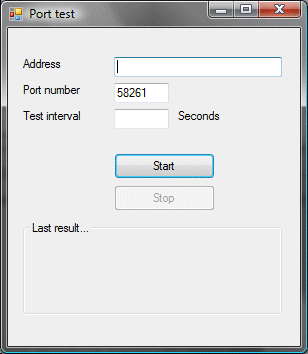
Leave the address box blank or enter "localhost", change the port number if you modified the default one, and press Start to test your PC. If you see "Succeeded" the port is open and the BitTorrent client is processing inward requests. If you see a failure message you should review your firewall settings.
If it helps, you can set up a continuous test by entering a test interval before you start. The port tester logs results in a file called PortTest.log in your 'My documents' folder. Press the 'Stop' button to stop testing.
Passing this test is insufficient, however, because you have not tested whether your BitTorrent client can be reached from outside your network.
External test
You can use the PortTest utility to test your port externally. However, you need to run it on a PC that is outside your network. Running it on a different PC in your network will not test your router is set up correctly. If you have a family member, friend or colleague that can run the test using a different Internet connection, that would be a good test. They will need to enter your router's IP address. This is not the address of your PC. You can find out your router's IP address (known as your external address) from the PortForward web site.
Alternatively, you can use a port testing web site. You will find loads if you google for "Port Scan". The best ones will allow you to test an individual port. GRC is one web site that can do this. To use it:
- Click through to the 'Shields UP!' page
- Press the 'Proceed' button
- Enter "58261" (or the port number you chose if you modified the default) in the box immediately above the 'User specified custom port probe' button, then press the button
If you see a message saying the test failed, your port is open and you have set it up correctly. Shields UP! interprets an open port as being a security problem but, in this case, it isn't.
If you see a message saying the test passed, you have a problem. The port is not open. Check the BitTorrent client is running and that it is using the port number you entered (via the green tuning button). Also repeat the above internal test to make sure you do not have a firewall problem.
If you still can't get the port to open You will need to consider an alternate method to open your port.
Accesskey links: Skip navigation | Home page | Accessibility | Contact us | Accesskeys
